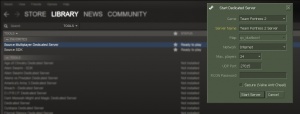Difference between revisions of "Installing SourceMod (simple)"
| (6 intermediate revisions by 2 users not shown) | |||
| Line 1: | Line 1: | ||
| − | + | {{outdated|directions=Please refer to the detailed guides for [[Installing Metamod:Source]] and [[Installing SourceMod]] respectively.}} | |
| − | =Installing Metamod:Source= | + | The below is a simplified install guide and does not provide full issue and install feedback in order to remain simple. In most cases this guide should be sufficient, however in case you experience unusual behaviour, a detailed install guide is available [[Installing_SourceMod|here]]. |
| + | |||
| + | ==Your Server== | ||
| + | SourceMod is a server addon. If you want to install SourceMod, it needs to be installed on the server.<br> | ||
| + | There are two kinds of servers: listen and dedicated. | ||
| + | [[File:Sourcededicatedserver.jpg|thumb|right|The Source dedicated server is located in the ''Tools'' category on Steam.]] | ||
| + | * A listen server is the server you host when using the in-game "create server" feature. '''NOTE:''' as of recent, SourceMod cannot run on a listen server by default. It is '''not''' recommended to use a listen server. | ||
| + | * A dedicated server is run using the ''Source Multiplayer Dedicated Server'', located in the ''Tools'' category on Steam. | ||
| + | Note: If you are installing SourceMod on a server not located near you, you should use the [[Installing_SourceMod|detailed install guide]]. | ||
| + | |||
| + | ==Finding the root folder== | ||
| + | SourceMod is installed on the server for a specific game. The game could be Counter Strike:Source, Team Fortress 2 or many other.<br> | ||
| + | Each game has its own folder on your server if installed. Each folder has a unique name with the game's initials.<br> | ||
| + | A list of initials is included below.<br> | ||
| + | |||
| + | {| class="wikitable" style="text-align:left" | ||
| + | ! Game !! Initials | ||
| + | |- | ||
| + | | Counter Strike:Source || cstrike | ||
| + | |- | ||
| + | | Day of Defeat:Source || dod | ||
| + | |- | ||
| + | | Team Fortress 2 || tf | ||
| + | |}<br> | ||
| + | |||
| + | The root folder of your game is located in:<br> | ||
| + | Steam/steamapps/'''<accountname>'''/source 2007 dedicated server/'''<initials>'''/<br><br> | ||
| + | ''Note: Replace <accountname> with your Steam account name and <initials> with the proper initials listed above.<br><br> | ||
| + | '''Example:''' Steam/steamapps/'''gaben'''/source 2007 dedicated server/'''tf'''/<br><br> | ||
| + | Now that you have found your game's root folder, we can begin installing. | ||
| + | |||
| + | ==Installing Metamod:Source== | ||
SourceMod runs using Metamod:Source. You will need to install Metamod in order for SourceMod to work. | SourceMod runs using Metamod:Source. You will need to install Metamod in order for SourceMod to work. | ||
| − | + | * [http://www.metamodsource.net Download Metamod]. The download link is located on the left side of the webpage. Make sure to pick the proper operation system (Windows on a Windows server, Linux on a Linux server, and so on). | |
| + | * Put the content of the zip into your game's root folder. You should now have an "addons" folder in your game's root folder. | ||
| + | * In order for the game to recognise Metamod, you need a vdf file. [http://www.metamodsource.net/?go=vdf Click here] and select the game you wish to install Metamod for, then click the generate button. | ||
| + | * Once the metamod.vdf file has downloaded, copy it into your "addons" folder. | ||
| − | =Installing SourceMod= | + | You have now successfully installed Metamod! |
| + | |||
| + | ==Installing SourceMod== | ||
Once you have installed Metamod:Source, there will be an "addons" folder in your server's game root.<br> | Once you have installed Metamod:Source, there will be an "addons" folder in your server's game root.<br> | ||
| − | [http://www.sourcemod.net/downloads.php Download SourceMod] (make sure to pick the proper operation system). Place the content of the zip into your server's game root. | + | * [http://www.sourcemod.net/downloads.php Download SourceMod] (make sure to pick the proper operation system). |
| + | * Place the content of the zip into your server's game root. | ||
| + | |||
You have now successfully installed SourceMod! | You have now successfully installed SourceMod! | ||
| + | |||
| + | ==Confirmation== | ||
| + | Before we end the guide, let's make sure everything is working. | ||
| + | * Start your server (or restart it if it was already running). | ||
| + | * Type 'meta version' into the server's console. If it does not recognise the command, then you have made a mistake in installing Metamod and we recommend that you follow the [[Installing_Metamod:Source|detailed guide]]. | ||
| + | * Type 'sm version' into the server's console. If it does not recognise the command, then you have made a mistake in installing Sourcemod and we recommend that you follow the [[Installing_SourceMod|detailed guide]]. | ||
| + | |||
| + | If everything was successful then you're done! | ||
Latest revision as of 20:03, 25 August 2013
| This article's factual accuracy may be compromised due to out-of-date information. It is strongly suggested that you do not follow any instructions that may appear on this page. Please refer to the detailed guides for Installing Metamod:Source and Installing SourceMod respectively. |
The below is a simplified install guide and does not provide full issue and install feedback in order to remain simple. In most cases this guide should be sufficient, however in case you experience unusual behaviour, a detailed install guide is available here.
Contents
Your Server
SourceMod is a server addon. If you want to install SourceMod, it needs to be installed on the server.
There are two kinds of servers: listen and dedicated.
- A listen server is the server you host when using the in-game "create server" feature. NOTE: as of recent, SourceMod cannot run on a listen server by default. It is not recommended to use a listen server.
- A dedicated server is run using the Source Multiplayer Dedicated Server, located in the Tools category on Steam.
Note: If you are installing SourceMod on a server not located near you, you should use the detailed install guide.
Finding the root folder
SourceMod is installed on the server for a specific game. The game could be Counter Strike:Source, Team Fortress 2 or many other.
Each game has its own folder on your server if installed. Each folder has a unique name with the game's initials.
A list of initials is included below.
| Game | Initials |
|---|---|
| Counter Strike:Source | cstrike |
| Day of Defeat:Source | dod |
| Team Fortress 2 | tf |
The root folder of your game is located in:
Steam/steamapps/<accountname>/source 2007 dedicated server/<initials>/
Note: Replace <accountname> with your Steam account name and <initials> with the proper initials listed above.
Example: Steam/steamapps/gaben/source 2007 dedicated server/tf/
Now that you have found your game's root folder, we can begin installing.
Installing Metamod:Source
SourceMod runs using Metamod:Source. You will need to install Metamod in order for SourceMod to work.
- Download Metamod. The download link is located on the left side of the webpage. Make sure to pick the proper operation system (Windows on a Windows server, Linux on a Linux server, and so on).
- Put the content of the zip into your game's root folder. You should now have an "addons" folder in your game's root folder.
- In order for the game to recognise Metamod, you need a vdf file. Click here and select the game you wish to install Metamod for, then click the generate button.
- Once the metamod.vdf file has downloaded, copy it into your "addons" folder.
You have now successfully installed Metamod!
Installing SourceMod
Once you have installed Metamod:Source, there will be an "addons" folder in your server's game root.
- Download SourceMod (make sure to pick the proper operation system).
- Place the content of the zip into your server's game root.
You have now successfully installed SourceMod!
Confirmation
Before we end the guide, let's make sure everything is working.
- Start your server (or restart it if it was already running).
- Type 'meta version' into the server's console. If it does not recognise the command, then you have made a mistake in installing Metamod and we recommend that you follow the detailed guide.
- Type 'sm version' into the server's console. If it does not recognise the command, then you have made a mistake in installing Sourcemod and we recommend that you follow the detailed guide.
If everything was successful then you're done!