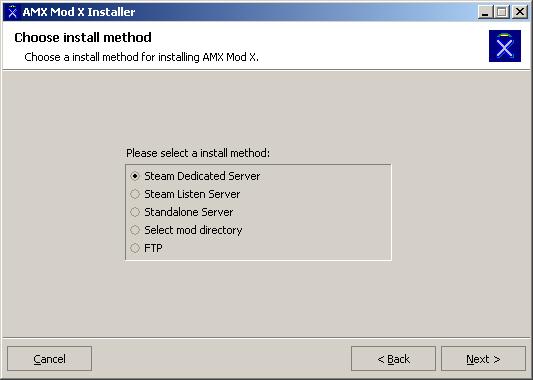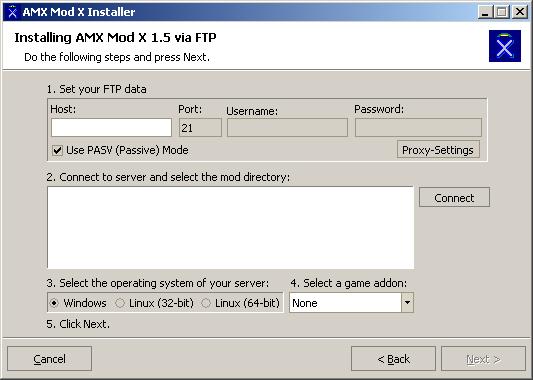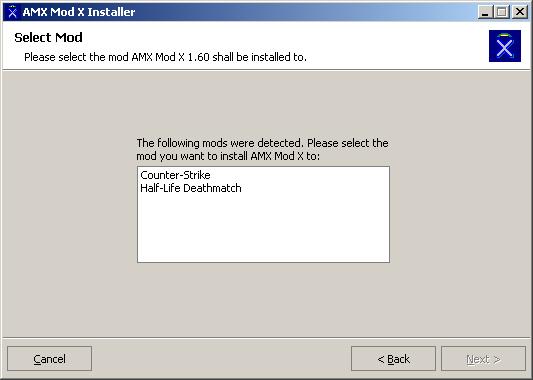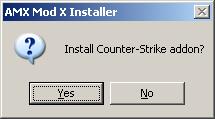Installing amx mod x automatically
This guide will help you install AMX Mod X using the automated installer. The automated installer can install to a local server (listen or dedicated) and even servers over FTP.
Contents
Downloading
- The automated installer is downloadable from AMX Mod X Downloads, under "AMX Mod X Full with Installer".
- Run the executable. It will unpack itself and a few tools (such as AMX Mod X Studio).
Running
- Go to Start, Programs, AMX Mod X, and click on the "AMX Mod X" item. The installer will launch as seen below:
- Click "Next" to continue.
Choosing an Install Method
You have an option of five different installation types. These are:
- Steam Dedicated Server - a server started from your Steam Dedicated Server menu
- Steam Listen Server - a listen server whereby your client is the server
- Standalone Server - a local server not started from the steam menu (for example: C:\HLServer)
- Select mod directory - manual installation selection
- FTP - your server must be accessed through FTP
FTP Installations
If you use FTP, you will be presented with a dialog to enter your FTP information. If successful, you will then have to choose your mod folder. In the example on the right, "cstrike" would be selected for "Counter-Strike". Also, make sure to select the correct operating system and verify the addon name.
Local Installations
If you install to a local computer, you will simply get a list of the detected mods. Select which one you want to install to.
Upgrading
If an AMX Mod X installation was already detected, you will be asked if you want to upgrade. If you upgrade, only binaries will be updated (your configuration will be preserved).
Addons
After the installation, if your mod has a supported addon package, you will be asked if you want it installed. It is recommended that you choose yes.
Finalizing
After the installation is done, check to make sure AMX Mod X is working by restarted your server and typing "meta list" in the server console. If it doesn't work, look to Troubleshooting AMX Mod X. Otherwise, move on to Configuring AMX Mod X.